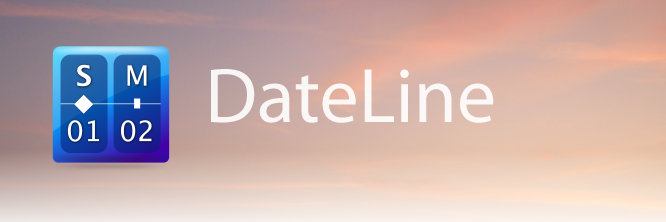Bean โปรแกรมพิมพ์งานดีๆ ฟรีๆ บนแมคครับ
บังเอิญได้ไปอ่านใน Freemac don NET มาแล้วก็เห็นเค้าแนะนำ
ไอ้ผมก็เลยเอามาแนะนำต่อใน Blog ของตัวเองซะหน่อย
ไปตามอ่านรายละเอียดเต็มๆ ได้ที่ http://www.bean-osx.com นะครับ
Bean is a small, easy-to-use word processor (or more precisely, a rich text editor), designed to make writing convenient, efficient and comfortable. Bean is Open Source, fully Cocoa, and is available free of charge! MS Word, OpenOffice, etc. try to be all things to all people. But sometimes you just want the right tool for the job. That is Bean's niche.

origins of Bean
In case you're curious, this is how Bean: a Free Word Processor for OS X came about.
Writing fiction (short stories and novels) has been a passion of mine for a long time. I wondered how possible it would be to create a word processor that works just the way I do. And so, I set out on the path that would lead to the creation of Bean. I suppose this is why painters sometimes resort to mixing their own pigments, why fiddle players resort to making their own fiddles. It's not necessary for what they do; yet, the process of creating the tools needed for a medium serves to deepen one's understanding of that medium. In fact, this pattern has emerged in my life: I create in order to understand.
There are many people who use Text Edit and wish it had a live word count and adjustable margins. Truth be told, Text Edit is a bit uninspiring because the interface stems directly from Cocoa's text object and the Objective-C messages it expects. With Bean, I strove for beauty and user-friendliness, so I began with the interface and worked backwards. Still, Bean is just a wrapper for Apple's NSTextView object, which itself is a refined version of the text object NeXT developed more than ten years ago. Also, all document format conversion in Bean is handled by Cocoa. So all of the heavy-lifting in Bean programming-wise is done by OS X's Cocoa frameworks. I would not have coded Bean if I had to do it on Windows.
In planning Bean, I studied "Lean Word Processor Specifics," by Marten van de Kraats. Also, I took his advice and studied the old, beloved word processor WriteNow, which van de Kraats and others have called 'the best program ever written.'
Pretty much, I was able to implement all of van de Kraats specifics:
• RTF and HTML formats
• remember cursor location
• spellcheck (free with OS X)
• find and replace (free with OS X)
• document and selection word count
• ruler (free with OS X)
• page breaks (free with OS X)
• insert pictures
• headers and footers
• separate controls for font and size and style (in the Inspector)
• show invisible characters
• page view option
• change view size
Something I decided to skip, after much soul-searching, is footnotes. Adding footnotes is difficult for a number of reasons. For one, Apple's RTF implementation doesn't understand footnotes, although this can be overcome. Also, the algorithm for balancing footnotes with text would have to be very smart. For instance, the first five words of a long document (say, "In the beginning, God created...") might require fifteen pages of footnotes. These have to be balanced with the text somehow. And, if you're writing all that special page layout code to accomplish this, you might as well do sections, columns, floating graphics, etc., and before you know it, you have MS Word!
Another thing missing in Bean is hierarchical styles. I know there is a camp out there for whom hierarchical styles (Heading1, Heading2...) is the be-all and end-all of document creation. The exemplar of this is TeX (pronounced /tek/), the markup language where you tag bits of your document, then compile it with a style sheet. The opposite of this is "narrative" markup, where you simply apply different styles to text here and there (which is in fact what Bean, and RTF in general, does). In no way do I mean to minimize the importance of hierarchical styles, which are necessary for professionals to create documents that are consistent and professional-looking. It's just that in 20 years of using word processors, I've never used them. Not even once.
About Bean, some have said, "Why switch from Word? It has everything that I need!" So, keep using Word; I used Word for years and was reasonably happy with it. But Word is a big brute of a program. Sometimes using Word is like going out for lunch and getting this huge platter of greasy food when all you wanted was something light, like half a sandwich.
The feedback from users of Bean has been brilliant. One user, Laurent Baumann, even designed a new set of icons for the app and the toolbar, for which I am deeply grateful. Many of the features that have been added to Bean are the result of user suggestions and feedback. It's unbelievable how much I learned by communicating with people all over the world about things related to Bean.
Some people wonder about the name Bean. The name is a wordplay on Java and Cocoa (and now, Cappuccino), which are programming buzzwords. Plus, it's cute. I really did not want a generic name like "Pro Writer 3000, Express Edition." Also, I didn't think the world needed another icon featuring a piece of paper and a ball-point pen! As Laurent pointed out, coffee is a 'tool' that many writers (and programmers) use. So that's the tool you see in the icon.
I am not a programmer. I taught myself what I know of Objective-C and the Cocoa frameworks using the references I had available. The cost was minimal, except for time. The Xcode tools are free with OS X (on the installation disk). Cocoabuilder.com and cocoadev.com are also free and are great resources for when you run into a wall. Apple provides sample code, and open source code examples are available on the internet. Although the Cocoa frameworks are not open source, there is a similar open source implementation of the frameworks called GnuStep, which can assist in understanding the inner workings of Cocoa.
Programming has been a fun hobby for the last two years or so...but watch out, it's addictive.
James Hoover
(Revised 24 January 2009)
[ Download Bean: http://www.bean-osx.com/releases/Bean-Install.dmg ]
Version 2.4.3 (released 26 February 2010)
Featuring various enhancements and the addition of a Czech language localization.
Includes: Chinese (Simplified), Czech, Danish, English, French, German, Italian, and Slovak user interfaces.
Change Log
Road Map/Future Plans
Download Previous Versions
Instructions for localizing Bean
Requirements
A Mac with a PPC or Intel processor running OS X 10.4 Tiger, OS X 10.5 Leopard, or OS X 10.6 Snow Leopard
Installation
Open the disk image and copy Bean.app to your Applications folder. You may need to 'authenticate' this action with an administrator password. Don't forget to eject the disk image. If you have trouble, read this.
FAQ / Troubleshooting
Answers to common questions about Bean are here. For troubleshooting, click here.
Cost / License / Sourcecode
Bean is provided at no monetary cost and is released under the Gnu General Public Licence.
Bean is open source. Click here to download the Objective-C sourcecode.
Bean comes with no warranty; you assume all the risk of using it (see the Gnu GPL for details).
Contact
Report bugs, give feedback, or ask questions here: jnrh2001 (at) yahoo (dot) com.
Why use Bean?
Bean is lean, fast, and uncluttered.
• If you get depressed at the thought of firing up MS Word or OpenOffice, try Bean.
• If you use Text Edit but have to jump through hoops just to get a word count, try Bean.
• If you desire a simple, beautiful writing environment, try Bean.
Features
Bean is a small, easy-to-use word processor that includes:
• a live word count
• a Get Info panel for in-depth statistics
• a zoom-slider to easily change the view scale
• an Inspector panel with lots of sliders
• date-stamped backups
• autosaving
• a page layout mode
• an alternate colors option (e.g., white text on blue)
• selection of text by text style, paragraph style, color, etc.
• a floating windows option (like Stickies has)
• find panel allows regular expressions (pattern matching)
• all of Cocoa's good stuff (dictionary, word completion, etc.)
Bean doesn't...
...do footnotes, pre-defined text styles, floating graphics (but it does do in-line graphics).
File Formats
Bean natively reads and writes these file formats:
• .rtf format (rich text)
• .rtfd format (rich text with graphics)
• .bean format (identical to .rtfd)
• .txt format (Unicode and legacy)
• .html format (as source code)
• .webarchive format (Apple's web archive format)
Bean transparently imports and exports these formats:
• .doc format (MS Word '97, minus images, margins, and page size)...more info here
• .docx format (Word 2007, minus images and some formatting)...more info here
• .odt format (OpenDocument, minus images, margins, and page size)
• .xml format (MS Word 2003 XML, minus images)
Bean can export all of the above formats to these formats:
• .html (web page format, minus images)
• .pdf
• .doc compatible (with images intact)
• .rtf (with images intact)
Related Links
iText Express is a small, free Cocoa word processor that does footnotes.
OpenOffice Aqua is a large, free MS Word clone featuring a native OS X interface.
AbiWord 2.3.99 (the last usable version for OS X in my opinion) can be downloaded here.
An interview I did about programming Bean can be found here.
Laurent Baumann designed most of the icons for Bean. He recently won an Apple Design Award for his work on Fontcase.
WordService (download link toward bottom of page) will add valuable actions to your Services menu, such as Remove Line Endings, Sort Items, Remove Multiple Spaces, All Caps, Rotate13, etc.
When Bean users request these features, I point them toward WordService. Be sure to read the installation instructions. A discussion of the power of Services.
CopyPaste Pro is a multiple clipboard utility that lets you display, edit and archive clippings. It also offers Services-like functionality. By breaking the one-clipping limit of the Pasteboard, you can work less and accomplish more. (Bean is the built-in editor for CopyPaste.)
Bean 1.3.3 (released 6 August 2008) is an older version of Bean that has user interfaces for some languages not yet in the current version, including Catalan, Japanese, Korean & Swedish.
บังเอิญได้ไปอ่านใน Freemac don NET มาแล้วก็เห็นเค้าแนะนำ
ไอ้ผมก็เลยเอามาแนะนำต่อใน Blog ของตัวเองซะหน่อย
ไปตามอ่านรายละเอียดเต็มๆ ได้ที่ http://www.bean-osx.com นะครับ
Bean is a small, easy-to-use word processor (or more precisely, a rich text editor), designed to make writing convenient, efficient and comfortable. Bean is Open Source, fully Cocoa, and is available free of charge! MS Word, OpenOffice, etc. try to be all things to all people. But sometimes you just want the right tool for the job. That is Bean's niche.

origins of Bean
In case you're curious, this is how Bean: a Free Word Processor for OS X came about.
Writing fiction (short stories and novels) has been a passion of mine for a long time. I wondered how possible it would be to create a word processor that works just the way I do. And so, I set out on the path that would lead to the creation of Bean. I suppose this is why painters sometimes resort to mixing their own pigments, why fiddle players resort to making their own fiddles. It's not necessary for what they do; yet, the process of creating the tools needed for a medium serves to deepen one's understanding of that medium. In fact, this pattern has emerged in my life: I create in order to understand.
There are many people who use Text Edit and wish it had a live word count and adjustable margins. Truth be told, Text Edit is a bit uninspiring because the interface stems directly from Cocoa's text object and the Objective-C messages it expects. With Bean, I strove for beauty and user-friendliness, so I began with the interface and worked backwards. Still, Bean is just a wrapper for Apple's NSTextView object, which itself is a refined version of the text object NeXT developed more than ten years ago. Also, all document format conversion in Bean is handled by Cocoa. So all of the heavy-lifting in Bean programming-wise is done by OS X's Cocoa frameworks. I would not have coded Bean if I had to do it on Windows.
In planning Bean, I studied "Lean Word Processor Specifics," by Marten van de Kraats. Also, I took his advice and studied the old, beloved word processor WriteNow, which van de Kraats and others have called 'the best program ever written.'
Pretty much, I was able to implement all of van de Kraats specifics:
• RTF and HTML formats
• remember cursor location
• spellcheck (free with OS X)
• find and replace (free with OS X)
• document and selection word count
• ruler (free with OS X)
• page breaks (free with OS X)
• insert pictures
• headers and footers
• separate controls for font and size and style (in the Inspector)
• show invisible characters
• page view option
• change view size
Something I decided to skip, after much soul-searching, is footnotes. Adding footnotes is difficult for a number of reasons. For one, Apple's RTF implementation doesn't understand footnotes, although this can be overcome. Also, the algorithm for balancing footnotes with text would have to be very smart. For instance, the first five words of a long document (say, "In the beginning, God created...") might require fifteen pages of footnotes. These have to be balanced with the text somehow. And, if you're writing all that special page layout code to accomplish this, you might as well do sections, columns, floating graphics, etc., and before you know it, you have MS Word!
Another thing missing in Bean is hierarchical styles. I know there is a camp out there for whom hierarchical styles (Heading1, Heading2...) is the be-all and end-all of document creation. The exemplar of this is TeX (pronounced /tek/), the markup language where you tag bits of your document, then compile it with a style sheet. The opposite of this is "narrative" markup, where you simply apply different styles to text here and there (which is in fact what Bean, and RTF in general, does). In no way do I mean to minimize the importance of hierarchical styles, which are necessary for professionals to create documents that are consistent and professional-looking. It's just that in 20 years of using word processors, I've never used them. Not even once.
About Bean, some have said, "Why switch from Word? It has everything that I need!" So, keep using Word; I used Word for years and was reasonably happy with it. But Word is a big brute of a program. Sometimes using Word is like going out for lunch and getting this huge platter of greasy food when all you wanted was something light, like half a sandwich.
The feedback from users of Bean has been brilliant. One user, Laurent Baumann, even designed a new set of icons for the app and the toolbar, for which I am deeply grateful. Many of the features that have been added to Bean are the result of user suggestions and feedback. It's unbelievable how much I learned by communicating with people all over the world about things related to Bean.
Some people wonder about the name Bean. The name is a wordplay on Java and Cocoa (and now, Cappuccino), which are programming buzzwords. Plus, it's cute. I really did not want a generic name like "Pro Writer 3000, Express Edition." Also, I didn't think the world needed another icon featuring a piece of paper and a ball-point pen! As Laurent pointed out, coffee is a 'tool' that many writers (and programmers) use. So that's the tool you see in the icon.
I am not a programmer. I taught myself what I know of Objective-C and the Cocoa frameworks using the references I had available. The cost was minimal, except for time. The Xcode tools are free with OS X (on the installation disk). Cocoabuilder.com and cocoadev.com are also free and are great resources for when you run into a wall. Apple provides sample code, and open source code examples are available on the internet. Although the Cocoa frameworks are not open source, there is a similar open source implementation of the frameworks called GnuStep, which can assist in understanding the inner workings of Cocoa.
Programming has been a fun hobby for the last two years or so...but watch out, it's addictive.
James Hoover
(Revised 24 January 2009)
[ Download Bean: http://www.bean-osx.com/releases/Bean-Install.dmg ]
Version 2.4.3 (released 26 February 2010)
Featuring various enhancements and the addition of a Czech language localization.
Includes: Chinese (Simplified), Czech, Danish, English, French, German, Italian, and Slovak user interfaces.
Change Log
Road Map/Future Plans
Download Previous Versions
Instructions for localizing Bean
Requirements
A Mac with a PPC or Intel processor running OS X 10.4 Tiger, OS X 10.5 Leopard, or OS X 10.6 Snow Leopard
Installation
Open the disk image and copy Bean.app to your Applications folder. You may need to 'authenticate' this action with an administrator password. Don't forget to eject the disk image. If you have trouble, read this.
FAQ / Troubleshooting
Answers to common questions about Bean are here. For troubleshooting, click here.
Cost / License / Sourcecode
Bean is provided at no monetary cost and is released under the Gnu General Public Licence.
Bean is open source. Click here to download the Objective-C sourcecode.
Bean comes with no warranty; you assume all the risk of using it (see the Gnu GPL for details).
Contact
Report bugs, give feedback, or ask questions here: jnrh2001 (at) yahoo (dot) com.
Why use Bean?
Bean is lean, fast, and uncluttered.
• If you get depressed at the thought of firing up MS Word or OpenOffice, try Bean.
• If you use Text Edit but have to jump through hoops just to get a word count, try Bean.
• If you desire a simple, beautiful writing environment, try Bean.
Features
Bean is a small, easy-to-use word processor that includes:
• a live word count
• a Get Info panel for in-depth statistics
• a zoom-slider to easily change the view scale
• an Inspector panel with lots of sliders
• date-stamped backups
• autosaving
• a page layout mode
• an alternate colors option (e.g., white text on blue)
• selection of text by text style, paragraph style, color, etc.
• a floating windows option (like Stickies has)
• find panel allows regular expressions (pattern matching)
• all of Cocoa's good stuff (dictionary, word completion, etc.)
Bean doesn't...
...do footnotes, pre-defined text styles, floating graphics (but it does do in-line graphics).
File Formats
Bean natively reads and writes these file formats:
• .rtf format (rich text)
• .rtfd format (rich text with graphics)
• .bean format (identical to .rtfd)
• .txt format (Unicode and legacy)
• .html format (as source code)
• .webarchive format (Apple's web archive format)
Bean transparently imports and exports these formats:
• .doc format (MS Word '97, minus images, margins, and page size)...more info here
• .docx format (Word 2007, minus images and some formatting)...more info here
• .odt format (OpenDocument, minus images, margins, and page size)
• .xml format (MS Word 2003 XML, minus images)
Bean can export all of the above formats to these formats:
• .html (web page format, minus images)
• .doc compatible (with images intact)
• .rtf (with images intact)
Related Links
iText Express is a small, free Cocoa word processor that does footnotes.
OpenOffice Aqua is a large, free MS Word clone featuring a native OS X interface.
AbiWord 2.3.99 (the last usable version for OS X in my opinion) can be downloaded here.
An interview I did about programming Bean can be found here.
Laurent Baumann designed most of the icons for Bean. He recently won an Apple Design Award for his work on Fontcase.
WordService (download link toward bottom of page) will add valuable actions to your Services menu, such as Remove Line Endings, Sort Items, Remove Multiple Spaces, All Caps, Rotate13, etc.
When Bean users request these features, I point them toward WordService. Be sure to read the installation instructions. A discussion of the power of Services.
CopyPaste Pro is a multiple clipboard utility that lets you display, edit and archive clippings. It also offers Services-like functionality. By breaking the one-clipping limit of the Pasteboard, you can work less and accomplish more. (Bean is the built-in editor for CopyPaste.)
Bean 1.3.3 (released 6 August 2008) is an older version of Bean that has user interfaces for some languages not yet in the current version, including Catalan, Japanese, Korean & Swedish.